Overview
Once you've registered accounts to pull data from, and a destination to write data to, you can connect the two using a sync.
Automatic vs. manual linking
A sync only pulls data from the accounts "linked" to it. By default, Fiber will automatically link accounts of a particular source to every sync of the same source within your environment. For example, imagine a Fiber environment with two active Salesforce accounts. When we create a sync of type "Salesforce Leads", Fiber will automatically link the existing Salesforce accounts to this new sync, which will begin to pull their data. And if you later decide to add another Stripe account to the same environment, Fiber will automatically link this new account to the sync as well.
You can disable this behavior and opt-into manually linking accounts via the Fiber dashboard or API. Go to the sync settings tab, and look for the "Automatically link new accounts" card.
Sync horizon
As soon as an account gets linked to an incremental sync, Fiber starts an initial load of historical records from the source API. This process is sometimes called "backfilling". To avoid importing unnecessary data, Fiber tries to read only the historical records created or updated within a certain time window. We call this the "sync horizon". By default, the horizon is one year.
When an account gets linked to an incremental sync, Fiber does an initial load of historical records from the source API. This process is sometimes called "backfilling". To avoid importing unnecessary data, Fiber will try to only backfill records created or updated within a certain time window, such as a year. We call this the "sync horizon", or "backfill horizon".
You can change the horizon for any incremental sync in the sync settings page. Changes to a sync's horizon will only affect new accounts linked it.
Update frequency
By default, syncs will attempt to pull the latest data from each linked account every 10 minutes. This will happen independently for each account linked to the sync. That is, failure to pull from one account will not affect the others. Fiber tries to scatter this polling such that they don't all happen at the same time.
You can change the default update frequency in the sync settings page.
Realtime ⚡️
Some sync types in Fiber support real-time updates. That means Fiber will register all the necessary webhooks to transport changes into your destination as soon as they occur in the source API.
Realtime is an opt-in feature. Fiber will continue to poll the source API on a schedule, even when realtime is enabled. This helps guarantee data integrity.
Consult our source catalog to see what sync types support realtime.
Loaders
Loaders keep track of the sync state of each account linked to a sync. They hold information such as "we've loaded all the transactions for account X up to 17 minutes ago".
Most syncs will require only one loader per account, but there are exceptions. You can inspect all the loaders of a particular sync in the "Loaders" tab.
Managing syncs
Head to the Syncs tab in your sync to create, modify and delete your syncs.
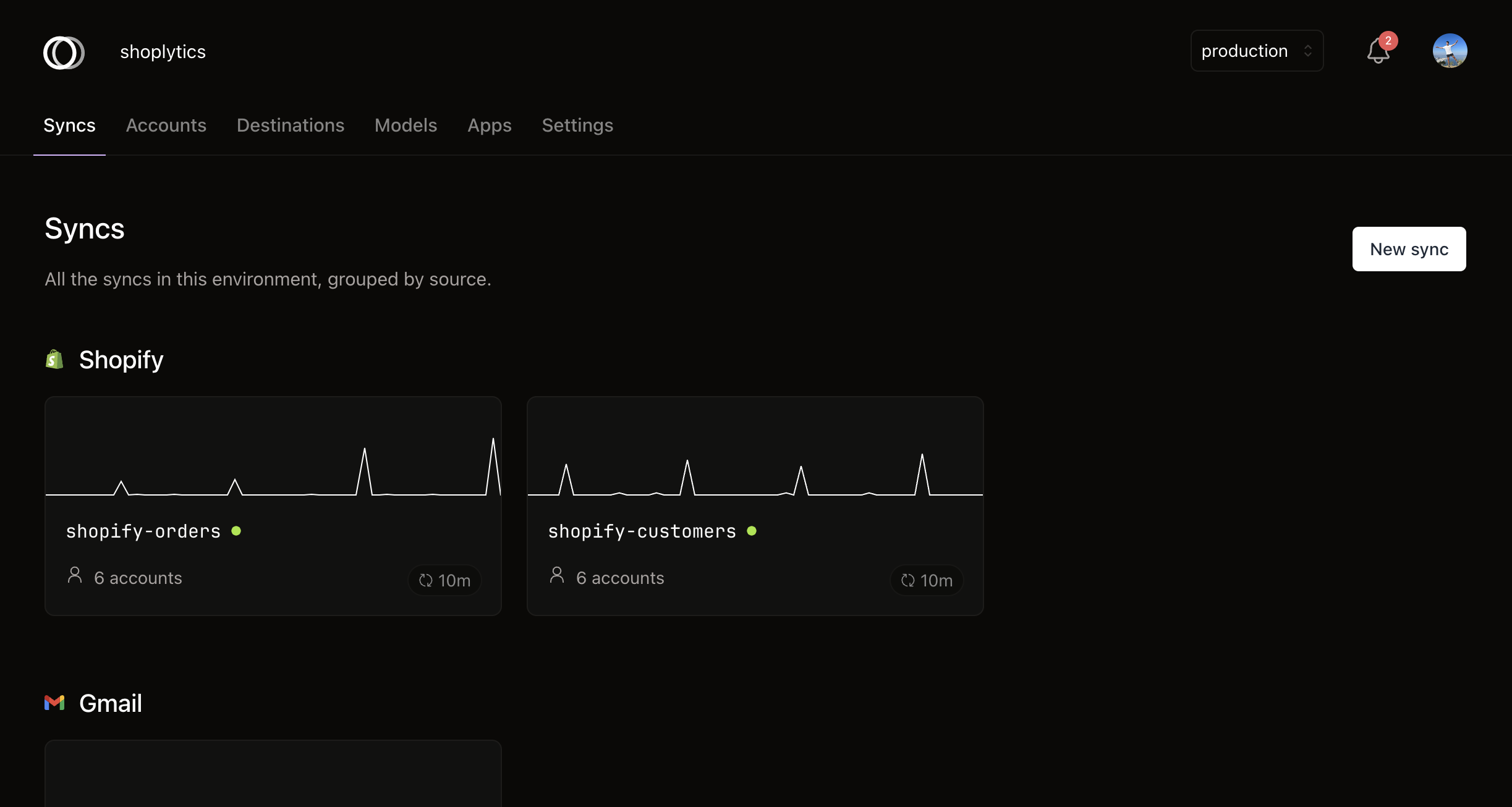
Create a sync
To create a new sync:
- Navigate to the Syncs tab of your environment.
- Click New sync. You will see a dialog appear.
- Choose the source API to read from.
- Choose the destination container (eg. database) to write into.
- Finally, choose the type of data you want to pull.
- Next, enter a name to identify this sync. This name must be unique within your environment.
- Finally, choose the exact tables this data should be written to.
- Click Create Sync.

Sync creation form.
You can create multiple syncs of the same type within an environment.